In a fast-paced business environment, denoting and protecting sensitive information is more important than ever. One effective way to safeguard your documents is by adding legalese to your PDFs. But if your PDF files have already been compiled, you may dread adding this content now. Good news: PDF files (and EPUB ebooks) can be altered on-the-fly, during download, with quick setup and hardly any effort on your part. And if you decide to change them again later, you can scrap the old change, and make a new with a few keystrokes. Nothing to dread there!
In this post, we’ll guide you through the process of easily adding a watermark like “confidential”, “licensed to John Doe”, or “do not distribute” to an existing file using the PDF Ink PHP add-on.
Why Add a Watermark?
Adding a watermark to your PDF serves several purposes:
- Confidentiality: A watermark clearly indicates that the document contains sensitive information, discouraging unauthorized sharing.
- Licensing: State who a file is licensed to — and for how long — in the page margins.
- Branding: Including a company logo or name reinforces your brand identity.
- Professionalism: Watermarked documents convey a sense of formality and attention to detail, enhancing your business’s reputation. A bonus is that personalization connects well with most customers.
Steps to PDF Watermark Using PDF Ink
Watermarking a PDF is a straightforward process with PDF Ink. Here’s how you can do it:
- Install PDF Ink: Ensure that you have PDF Ink installed and activated. This is easiest if using WordPress, but programmatic use is also possible.
- Configure your Settings: There are a lot of options in the “Frontend settings” of PDF Ink, so that you can make your mark how you like. Set one placement content to “Confidential – Do Not Distribute” and customize its appearance (font, size, color, and opacity).
- Create downloadable PDF products: Set up a link to your file using WooCommerce, Easy Digital Downloads, Download Monitor, or a PDF Ink download shortcode. When this link is clicked, the magic happens 🧞♂️
- Download Your PDF: Once the link is clicked, PDF Ink will manipulate your file during download, adding your watermark content. The custom-marked PDF can be saved on the server, or deleted after delivery.
Alternative Watermark Method Using Image Instead of Text
Instead of configuring settings as in #2 above using text saying “CONFIDENTIAL,” use a transparent image as a watermark. Here’s an example .PNG image file which can be used:
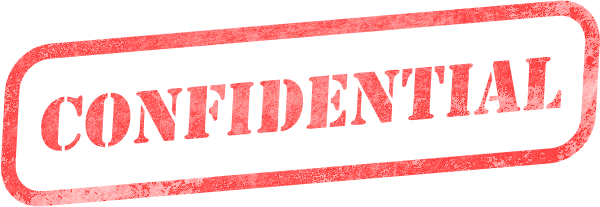
Since the PNG has transparency (it’s “see-through”), it could be used most anywhere on the page, even overlapping your PDF text. It can be any size, and obviously if you use your own image, it can be any color or say anything you want. Your image can be added over the top of your PDF content at the time of download.
Just make sure you are using TCPDF or SetaPDF-Stamper, and add the image in your placement settings.
Benefits of Using Watermarks
- Deterrent Against Unauthorized Sharing: A clear watermark can discourage recipients from distributing your document or e-book without permission.
- Easy Identification: Watermarked documents are easily identifiable, helping to prevent mix-ups with other files. Heck, one could even use PDF Ink to add the customer’s name to the top of every page of a file in big red letters!
- Legal Protection: In case of disputes, a watermark can serve as evidence that the document was intended to be confidential. Remember that watermarks can also be hidden/transparent/miniscule, so that only your staff knows where to find them in the pages of your file.
Other Personalization Options for Your PDFs
In addition to watermarks, there are several other ways to personalize your PDFs for business use:
- Custom Headers and Footers: Add your company logo, contact information, or a document title or footnote to the header or footer of any page(s) of your PDF.
- Personalized Messages: Leave an easter egg for your valued patrons. What a surprise to find a personalized thank you message at the bottom of the first chapter, with my name, on page 11!
- Coupon codes: Programmatically add discount codes (another great easter egg) to the pages of your PDF.
- Barcodes: Are you using QR codes on your files, but having to change them periodically? What a pain? Why not have a PDF without the barcode, and use PDF Ink to add a barcode. That way the code can be updated anytime, and the new code applied going forward. Same with all PDF Ink watermarks. When you update the content, all future downloads are changed, too.
Conclusion
Adding a special watermark to your existing PDFs to announce they are not for distribution is a simple yet effective way to protect sensitive information and enhance your brand’s professionalism. With PDF Ink, you can easily customize your documents to meet your business needs whether you are using WordPress or not (it works on all PHP-based websites).
If you have any questions about compatibility with your website, or need assistance with setup, feel free to reach out. Happy watermarking!